In the last post, Melonie Fullick gave a review of Prezi based on her experience of using it for her recent conference presentation. Here are Melonie’s thoughts on the process of learning to use Prezi, along with useful links to help.
Prezi is a presentation editor that runs entirely online, rather than as software on your computer.
The basic Prezi toolkit includes “objects” (text boxes, images and videos, lines and arrows, and two freeform line drawing tools), and organisational elements (“frames” and “paths”). These are arranged in a map-like manner on the Prezi “canvas”, rather than on a set of consecutive slides as with PowerPoint.
“Frames” are used to create bracketed areas to which you can zoom. “Paths” are ways of connecting one object to another to create a sequence for viewing.
It’s very easy to incorporate visuals in creative ways, and you can crop images right in the program as well as using overlaying text.
One of Prezi’s trademark features is a “zooming” motion that allows users/viewers to magnify certain parts of the canvas. This means that individual elements can be made as small or as large as you prefer, and that parts of the presentation can be embedded within other parts, at a smaller scale. Objects can also be rotated, increasing the sense of movement.
While Prezi’s format can be disorienting for beginners, their website provides many helpful examples in the form of presentations, cheat sheets, and instructional videos, and I used these (as well as experimentation) to teach myself the basics. The Prezi tools take some practice, but after a little while I found it easy enough to upload image files and combine them with text, to enlarge and shrink items, and to select and manipulate multiple items at once.
The Prezi instructional materials are full of useful advice about creating your Prezi from scratch. In one of them was the recommendation that you should try to create a fairly obvious “flow” to your presentation; like a narrative structure (at least, that’s how I think of it).
Another suggestion was to group elements of the Prezi together so as to reduce unnecessary zooming. This is actually the way I usually begin with a mind-map or project plan—by grouping together items that relate to each other. In my presentation you can see that I grouped items together within larger frames to help “place” them in a narrative.
On the negative side, one comment I’ve heard from detractors is that some audience members tend to feel nauseated from the impression of “movement” created by zooming in and out of different parts of the presentation. This can be avoided once you are aware of it.
Another issue is that if you make a mistake with the “paths”, it can be very difficult to correct this in the middle of the presentation, as I discovered! Paths can also be fiddly to put in place, when you’re zooming in to small areas and then zooming out to another part of the “show”.
You can always access your Prezi on another computer as long as there’s a decent Internet connection, since it’s “stored” online. You can also download a copy and play it without the Internet (though I haven’t tried this myself).







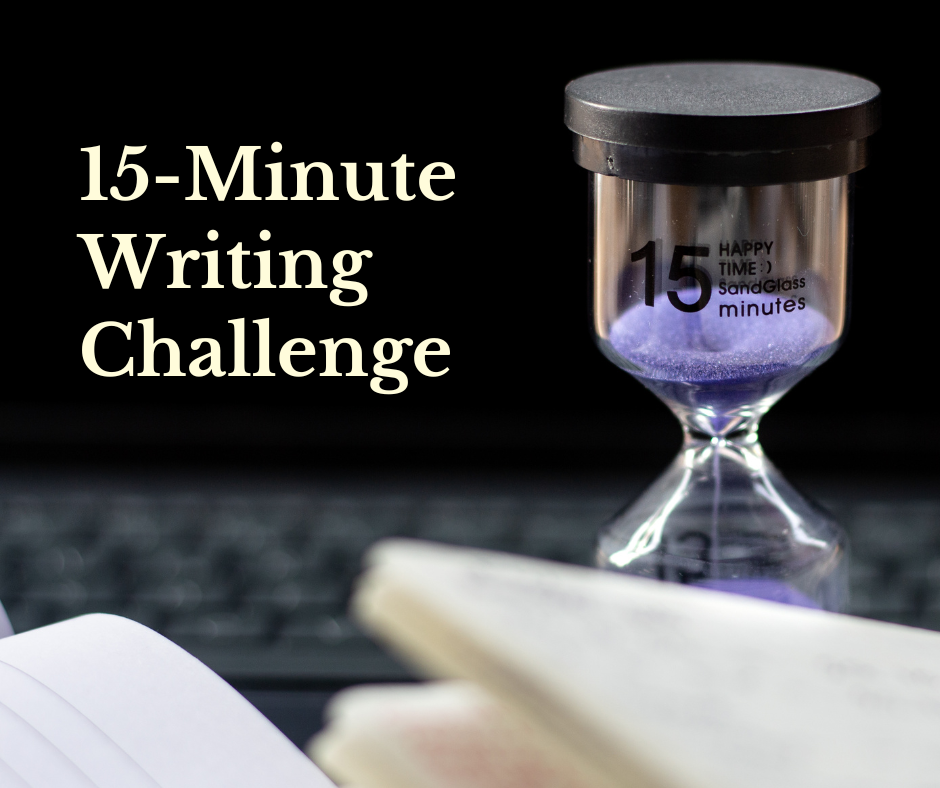
Thanks for sharing this Jo. I saw (on twitter) that Melanie was using Prezi and I was keen to learn more. This is a great primer. Like you, I am also visual and non-linear so I will definitely give this a try. I will let you know how it goes!
I was introduced to Prezi by my friend who is a theatre historian and very adept at cool powerpoint shows. I used it for the first time to give a keynote at a conference in my field (Feminist Psychology). While I made a few errors (some text a little too small for the viewer – harder to judge since the font point measurements are not visible) it was a big hit. I particularly like the non-linear feel of the presentation. It freed me up to do some things in my talk I might not have thought of using the more structured linear powerpoint framing.